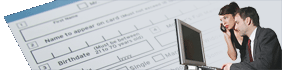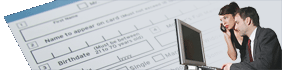Downloads
UnForm 9.0 Downloads
Documentation
UnForm's documentation is in html format and included with each download. You
can navigate to the server's web/en-us/documentation/index.html file using any
browser, or access it from the server portal page once the server is installed
and operating. The portal page is accessed at http://
serverNameOrIP:27292.
The Image Manager also contains extensive help, available through its Help menu.
Please read the readme.txt file in the server install directory for
information about known and corrected issues.
Efficient and Secure Remote Printing
If you print UnForm jobs to remote sites, or want to distribute
UnForm-produced documents to multiple locations, check out our cloud
and network printing product, CirrusPrint.
Jump to 9.0 downloads
Legacy Downloads (7.0, 7.1, 8.0)
Installation Notes
Windows Installation Note
When installing on a
Windows 2003 server, you must be logged in as a
primary administrator and
use Control Panel Add/Remove Programs to
perform the installations.
When installing on a Windows 2008+ Server without Terminal
Services, right-click the setup executable and select Run As Administrator.
When installing on a Windows 2008+ Server with Terminal Services,
use Control Panel, Install Application on Terminal Server or Install
Application on Remote Desktop Services.
Some sites have experienced permission issues due to a 'Creator Owner' user
with limited rights inherited from the root drive. Since this is inherited,
its permissions can't be changed at the install folder level, but it can be
removed from that folder by an administrator to work around the issue.
Alternatively, grant Everyone full permission to the server's "temp" folder
and subfolders below that.
Unix/Linux Installation Note
Apache Requirement
UnForm 9.0 uses the system's installation of the Apache web server. This
server is virtually always present on Linux and OS/X systems, but we have
found it is not always present on AIX systems. If it is not present,
it must be installed prior to installing UnForm.
Linux Dependency: UnForm 9.0 requires C libraries version 2.5 or higher.
Some older Linux versions do not have this and are incompatible. To check
the library level, use the command ls -l /lib/libc-*.so or
ls -l /lib64/libc-*.so (for 32- and 64-bit systems, respectively).
The file name reported will include the version number.
AIX dependency:
The barcode toolkit that is included with UnForm 9.0 has two dependencies that
can be downloaded from IBM's FTP site:
ftp://ftp.software.ibm.com/aix/freeSoftware/aixtoolbox/RPMS/ppc/gcc/
The two files are provided in RPM format and can be downloaded and installed with the
command rpm -i filename. The files required are for AIX 5.3, but
are upward compatible with later AIX releases. The file names are
libgcc-3.3.2-5.aix5.3.ppc.rpm and
libstdcplusplus-3.3.2-5.aix5.3.ppc.rpm.
Perl Required for Unix/Linux Client
The uf90c client requires Perl version 5.6 or higher. You can test the
version with the command perl -v (you might need a full path).
If you do not have it, you can obtain Perl binaries for most operating systems
from cpan.org or
perl.com.
Compatibility With Prior Versions
UnForm 9.0 can co-exist on a system with prior versions.
By default, UnForm 9.0 uses TCP/IP port 27290 and the HTTP server uses port 27292.
Previous releases used different ports.
If you use Direct TCP/IP printing ports, there could be a conflict. Only one process
can listen on any given port, so only one server can listen on a given port. Configure different
ports for UnForm 9, and client configured printers would have to be updated to take the
new ports into account.
Any application interfaces that use a prior client or executable, such as uf80c, would have to be modified
to use the new UnForm 9 client, uf90c, uf90c.exe, or uf90cc.exe.
Clients and design tools from previous versions are not compatible with a Version 9 server, and
vice versa.
Avoid license problems when updating existing installations
Stop the server, then
do an in-place upgrade on top of your current install. This will
retain your current license information. If you install to a new location,
or un-install the existing installation, you will lose the license and
will require a reset of your serial number system ID. Note this instruction only
refers to updates within a given release level (i.e. 9.0.xx to 9.0.yy).
Server IP addresses
By default, the UnForm server allows clients to connect
from the standard private IP address spaces of 10.*.*.* and 192.*.*.*. If
your network uses a different address space, modify the allow= line in
the uf90d.ini file to accept connections from your address space and then
restart the UnForm server.
Document Archiving Requirements: Please note the following:
- A web server is necessary to provide browser-based access to archive
libraries, and to perform some administrative functions. The Windows version
of UnForm 9 includes a private installation of the Apache HTTPD server. Linux and
Unix versions need to be configured to use the Apache server that is present on that
system. The UnForm server launches a private instance of this server with its own
configuration, so all that is necessary is a reference to that httpd executable
and home directory.
The ufsetup.sh script will attempt to locate these paths, and will prompt for
path information if not found at common locations.
- Document archiving of UnForm jobs is performed by executing sub-jobs.
In essence, the job, or individual documents within the job, is run twice,
so anticipate that archived jobs will take approximately twice as long to process.
- Document archiving requires disk space. The amount of space varies
with the amount of document information (such as titles and keywords) and
user-defined category indexing used. While this overhead is document-specific,
each page of a document adds to the size of the stored text and PDF data.
In general, you can anticipate between 10K and 40K per UnForm-generated
page (more if large images are used), plus 20K to 40K of overhead per
UnForm-generated document. External documents, such as scanned JPG images,
can use considerably more document space, though they use the same amount of
overhead. This could vary considerably by site, so it is important to monitor
disk space availability and to export and purge libraries as appropriate.
- If upgrading a previous version with archiving, please read the
Migrating Libraries From Previous Versions in the manual.
Optional Dependencies
Some features of UnForm require either Ghostscript or Image Magick, or both. These open source
tools are available primarily from ghostscript.com
and imagemagick.net, and also via
package management utilities or other vendor-specific sites. Both are often preinstalled on
many Linux systems. If for some reason these products are unavailable, the Windows Support
Server can be installed and configured with Windows versions of the products, and the UnForm
server configured to use the Support Server. These features are discussed more completely
in the manual.
Server Installation Instructions
Unix:
As the root user:
- Choose/Create a directory to store the UnForm server software.
- Place the download file in the directory.
- Uncompress the file: uncompress filename
or gunzip filename (it must end in upper-case .Z - rename
if necessary)
- Unextract the file: tar xvf filename
- Read the readme.txt file for current information.
- Execute ./ufsetup.sh.
- Execute ./license.sh. Select option 3 if you have Internet
access from your machine. If not, visit the
http://unform.com/uf9lic.cgi link to obtain a 21-day
trial period activation key, and enter it using license.sh, option 7.
- Start the server by running uf90d start
- Test the installation by running uf90c -v.
- If you wish to change the default configuration, such as to set a
default rule file, edit the uf90d.ini file.
Windows 2003 and up:
- Execute the download file to install UnForm. If installing on a system
that supports Terminal Services, see the Windows Installation Note above.
- The Start-Programs menu will have a new folder, UnForm 9.0 Server
- Run the UnForm 9.0 Manager. The first time you run this, you must accept the license
agreement.
- Click the Activation button, then click the Automatic Demo Activation.
If you do not have Internet access, visit the
http://unform.com/uf9lic.cgi link to obtain a 21-day
trial period activation key, and enter in the form.
- Start the server. You should see some processes listed in the Status panel.
- Click the explorer icon in the toolbar to open the server browser portal, or
access it as http://localhost:27292. Use the Server Manager to configure the server
as needed.
- If you wish to install the UnForm server as a Windows service, you can do using the toolbar button
in the UnForm 9.0 Manager, if you are logged in as an administrator.
Client Installation Instructions
UnForm client software is included in the server downloads, but can also
be installed on other machines on your network. There are two clients:
one for Unix, and one for Windows.
Unix:
As the root user:
- Choose/Create a directory to store the UnForm client software.
- Place the download file in the directory.
- Uncompress the file: uncompress filename or gunzip filename(it must end in upper-case .Z - rename if necessary)
- Unextract the file: tar xvf filename
- In the install directory, execute ./ufcsetup.sh.
- Edit the uf90c.ini file to set the appropriate server information.
- Test the installation by running "uf90c -v"
- You can specify the server on the command line: uf90c -server server[:port] -v
The port is optional and only necessary if the server is listening on
a non-default port (27290 for 9.0).
For example, uf90c -server 192.168.1.10:27222 -v.
Windows XP/2003 and up:
- Execute the download file to install the UnForm client.
- The Start-Programs menu will have a new folder, UnForm 9.0 Client
- Run the Configuration option and specify your server information, or plan
to specify a -server option when running uf90c.exe.
- Test the client from a command prompt: uf90c.exe -v, or uf90cc.exe -v.
- The uf90c.exe program is a Windows program, and uf90cc.exe is a Windows console
program. The uf90c.exe program relies on uf90cc.exe, and both rely on associated
messages file(s) uf90msg.xxx, so be sure when copying to new locations to copy
all uf90c*.* files.
Download Terms Notice
Downloading this software indicates acceptance of the following terms:
The author and publishers of this software make no warranty, express or
implied, regarding this product. This product is provided "AS IS".
In no event will the author or publishers be liable for any errors contained
in the product, or for any incidental or consequential damages in
connection with the use or performance of the product.
This product is proprietary to the author, who owns all copyright,
trademark, and patent rights in the product. You agree to not copy,
duplicate, or transfer this product to any other party. Some portions
may be encrypted, and you agree not to decrypt those portions. You may
use the 21-day trial version of this product for up to 21 days, after
which time you must purchase a license to continue using it.
To purchase a license, contact sales@synergetic-data.com.
Except for the 21-day trial version, you agree to operate this product on a
single machine for each license purchased.
UnForm 9.0 Downloads
Install this into a different directory than any previous UnForm release, such as 7.0, 7.1, or 8.0.
It can be (and generally should be) installed on top of any existing 9.0.xx release.
Ports: The UnForm server runs on Windows, AIX, OSX, and most Linux systems.
The UnForm 9.0 client runs on Windows, OSX, and virtually any Linux or Unix system.
(The Unix/Linux/OSX client only requires Perl 5.6 or higher, generally preinstalled on any
modestly modern system).
The Windows server will run on both 32- and 64-bit Windows
systems. The 32-bit Linux port will run on most Linux systems, and the 64-bit
version is available for systems that do not support 32-bit applications.
Note: the UnForm 9.0 Design Tool is a browser-based application, not a separate download as in
previous versions.
Current Release Notes, included in the
above product downloads, available here independently.
UnForm Sample Scanning Jobs
The
uf90demoscan.zip file contains sample scanned images for
use with sample job definitions which are also contained in the file.
Extract into the uf90/scanning/ folder so that the folder uf90demoscan is placed one level down, as some job definition code relies on this placement. After unzipping, see the included readme.txt file for instructions, including where to stage the sample job definitions.
Legacy Downloads
The following links are provided for use by existing users who need to
update an old version of UnForm to the most recent release offered. Note that
UnForm 6 and previous versions are no longer supported by SDSI.
UnForm 8.0 Downloads
UnForm 8.0 Sample Scanning Jobs
These files contain examples of UnForm Image Manager scanning jobs, and sample scanned images that work with those jobs.
The uf80demoscan.zip file contains sample scanned images for
use with sample job definitions which are also contained in the file. Extract into the uf80/scanning/ folder with the default
new sub-folder name of the extraction utility. See the readme-ufarczon.txt file for instructions on how to stage the sample job definitions.
UnForm 7.1 Downloads
UnForm 7.1 Sample Scanning Jobs
These files contain examples of UnForm Image Manager scanning jobs, and sample scanned images that work with those jobs.
The uf71samplejobdefs.zip file contains the Image Manager sample job definitions.
Extract these files into the scanning/jobdefs folder on a new install; if an existing install, backup the existing jobdefs to avoid potential overwrites.
The uf71demoscans.zip file contains sample scanned images for use with the
sample job definitions. Extract into the uf71/scanning/ folder with the default new sub-folder name of the extraction utility.
UnForm 7.0 Downloads
UnForm and CirrusPrint are registered trademarks of SDSI. General and
MailCall are trademarks of SDSI. Other product names
used herein may be trademarks or registered trademarks of their respective
owners.
SDSI uses Google analytics and conversion tracking on some site pages.
Site design by ZiMDesign.