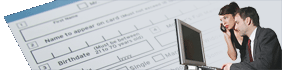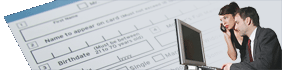FACTS 7.8 includes extensive support for UnForm document management, including report archiving, signed document capture,
and scanning of A/P invoices. In addition to the browser and scanning interfaces provided with UnForm, FACTS has been
updated to include many integration points where users can click to view documents related to their current FACTS activity.
A new rule file has been developed by SDSI for use with FACTS 7.8. Like the
7.7 rule file, this rule file utilizes new print stream features included
with FACTS when the UnForm document management module is purchased. FACTS provides a complete configuration interface
for standard library definitions, barcoding control, and program-by-program customization.
All existing documents have been upgraded to match new layouts with the internationalization of address.
Documents that have been added to the Facts rule file for v7.8.0 of Facts requiring v8.0 of UnForm:
- ICR610 Cost discrepancy register and gl distribution
- SOP810 Sales return acknowledgement
- SOP820 Sales return authorization
- SRP210 Service ticket print
- SRP310 Service invoice print
- SRP520 Proposal print
- SRP525 Contract print
- SRP530 Contract invoice print
- SRR320 Service time register
- SRR520 Contract register and g/l distribution
Downloads
FACTS 7.8.0 rule file
FACTS scan jobs and sample images
Implementation Notes
UnForm printing and archiving
Once document management has been licensed for FACTS, and UnForm 8.0 with archiving, and optionally scanning, has been
downloaded and installed, the new facts7.8.0.rul file can be referenced in FACTS printers and archiving will automatically
begin. To reference this rule file, add a XX.unf file to the FACTS link file directory, where XX is the name of the link file
(i.e. P1.unf). In that file, add a -f facts7.8.0.rul option, and any other options you may require for a specific printer or
invocation mode (i.e. -p ps, or -p winpvw).
Another way to specify the rule file globally is to configure a default rule file in the UnForm server. Then any invocation
that does not specify a rule file (-f option) will use the default rule file.
Scanning
To implement scanning, install the Image Manager on a Windows system on the network where the UnForm server is installed.
Then download the FACTS_Scanning.zip file, which contains job definitions that are designed to work with the barcoded documents
printed by FACTS, as well as scanned A/P invoices. Note that the jobs depend on an ODBC connection to FACTS on the
system running the Image Manager.
Unzip the file into the Image Manager directory, typically C:\SDSI\uf80\scanning. This will add files to the JobDefs
directory and also add a Samples directory with scanned images for testing purposes.
To configure the ODBC connection, use the Image Manager's File, Configure menu, and click the Lookup button. Open each
database lookup job, and configure its data source to link to the System DSN that points to FACTS. The DSN names used for
development were "FACTS Demo", which is not likely to be the live DSN names, so update each lookup accordingly. Do
not change any other part of the definitions.
Once ODBC is configured correctly, the two scan job definitions should begin working. For any batch of FACTS barcoded
documents that are scanned or imported, choose the Run Jobs option from the Images menu or toolbar, and
select the 'Detect jobs' option. The barcoding should automate the identification process. For external
documents from vendors, where the document ID will be entered into the FACTS A/P system, Run Jobs and select
the 'Assign and run the selected job' option, and choose the FACTS_VENDOR_DOCS job, which will prompt for
vendor and document information for each image.
Customized Rule Sets
While most FACTS users only customized their rule files to the extent of company identification and logos, there are some who have
performed more extensive modifications to provide custom formatting features to some documents. These custom rule sets should
generally be compatible with the new rule file. All that is required is to copy and paste the original rule set into the upper portion
(above the archiving management section delimited by a # ARCHIVE comment) of the rule set in the rule file. Note that
there are many FACTS print formatting changes, so it is important to test any copied rule sets for possible format changes.
UnForm and CirrusPrint are registered trademarks of SDSI. General and
MailCall are trademarks of SDSI. Other product names
used herein may be trademarks or registered trademarks of their respective
owners.
SDSI uses Google analytics and conversion tracking on some site pages.
Site design by ZiMDesign.