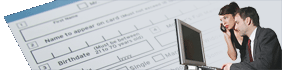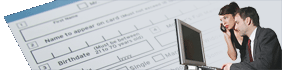The FACTS rule files have been developed using a series of versions of
FACTS software from Infor Global Solutions. Each rule set indicates any required FACTS
print control options in a comment at the top. For example, the AR Invoice
has the following comments:
# Invoice Control 2-Y, 3-Y, 4-%, 9-N, 10-Y/N, 11-66
The invoice control options required are shown based upon the FACTS 7.x
settings. Often the most important setting is the form depth, which
is generally 66 lines.
Note that in general, it is advisable to obtain the most recent rule file
designed for your version of UnForm. In other words, the FACTS version
is less important than the UnForm version, because there have been few
changes to the FACTS output on which the UnForm rule sets are based.
For example, a customer running FACTS 7.2 and UnForm 6 would probably
have the best results running the FACTS 7.5 rule file.
The FACTS 7.8 Rule File
This rule file has been produced in cooperation with Infor, specifically
for FACTS 7.8.0. There were a number of formatting changes in FACTS output,
so rule set data positions and lengths have been updated. In addition,
a number of new rule sets have been added.
For more information, check out the rule file and information page.
The FACTS 7.7 Rule File
We have worked with Infor to provide a rule file compatible with FACTS 7.7, with full document management support. This release has changed the
output of many documents and reports, so requires this new rule file.
For more information, check out the rule file and
information page.
The FACTS 7.6.3 Rule File
Infor has implemented a document management module that utilizes UnForm
archiving and scanning features, as well as traditional print enhancement.
This latest rule file implements archiving based upon information provided by FACTS itself, providing seamless
and simple integration, plus FACTS has been updated to include click-to-view buttons at many
points within the FACTS screens.
In addition to archiving, the rule file has been updated to address some changes in FACTS print
stream output, so this is the rule file to use for any 7.6.3 install, even if the document management
features are not purchased.
For more information, check out the rule file and
information page.
The FACTS 7.5 Rule File
To implement this rule file,
download facts7.5-7.rul,
save the file as facts7.5.rul in the UnForm directory, and use a "-f facts7.5.rul" command
line argument in your UnForm integration commands.
This rule file was developed using FACTS 7.5, and it assumes that UnForm 7.1
features are available, so in some cases is incompatible with older versions
of UnForm.
An older version of the rule file
facts7.5-6.rul
is no longer being maintained, but is available for users who are running
UnForm 6.0 rather than a current release.
The FACTS 7.2 Rule File
To implement this rule file,
download facts7.2-5.rul,
save the file as facts7.2.rul in the UnForm directory, and use a "-f facts7.2.rul" command
line argument in your UnForm integration commands.
This rule file was developed using FACTS 7.2, and it assumes that UnForm 5
features are available, so in some cases is incompatible with older versions
of UnForm.
The FACTS 7.0 Rule File
To implement this rule file,
download facts7.rul,
save the file as facts7.rul in the UnForm directory, and use a "-f facts7.rul" command
line argument in your UnForm integration commands.
This rule file was developed using FACTS 7.0, and it assumes that UnForm 4.1
features are available, so in some cases is incompatible with older versions
of UnForm.
The FACTS 6.06 Rule File
For legacy FACTS customers, the original f606.rul file is available.
To implement this rule file,
download f606.rul,
save the file as f606.rul in the UnForm directory, and use a "-f f606.rul" command
line argument in your UnForm integration commands.
Implementation Notes For All Rule Files
Any comments or suggestions for improvements and/or corrections to the forms or reports listed
below should be e-mailed to support@synergetic-data.com. If you would like to see other reports
or forms enhanced send a list to the same e-mail address.
The generic rule set will enhance the heading lines of any 80 or 132 column report to look like
other enhanced reports.
The installer/implementor should address the following items:
- The company name and address used on checks are found in constants at the start of the
rule file and should be modified. All forms other than checks contain company name data,
so this change is only required for check printing.
const COMP_NAME="Company Name: Edit rule file"
const COMP_ADDR1="Address 1"
const COMP_ADDR2="Address 2"
const COMP_ADDR3="Address 3"
const COMP_PHONES="###-###-#### Fax: ###-###-####"
const COMP_EMAIL="E-Mail: xxxx@xxxxxxxxxxxxxxx.com"
const COMP_WEBSITE="Website: www.xxxxxxxxxxxxxxx.com"
If you wish to use a substitution file, you can set these constants to substitution file
values. For example:
const COMP_NAME=@company
As UnForm parses the rule sets, it will substitute the constants, and in turn will find the
substitution file reference and exchange that value for the named value from the
substitution file. This allows different printer aliases to refer to different
company data (by setting different '-s sub-file-name' options).
- To change the logo, change the constant COMP_LOGO to reference the proper file name. As long
as the logo is approximately the same size as the SDSI logo, there should not be any changes
required in the forms to accomodate placement. If you need to use both laser and PDF logos,
just use the same base name for both, like "acmelogo.pcl" and "acmelogo.pdf" and UnForm will
use the PDF logo where necessary, even if COMP_LOGO is set to "acmelogo.pcl". To turn off
logos entirely, just set LOGO_IMAGE="#image" to comment out the use of the image command for logos.
We recommend using our web site's image conversion utility
to convert standard images to pcl and pdf formats.
- The constant "SIGNATURE" found near the start of the file should be changed to point to the correct
file. If no signature is to be printed on checks then change the SIGNATURE_IMAGE constant to
"#image".
- Like the logo and signature constants, AP_MICR and PR_MICR constants can be modified to
comment out the "image" command. The correct accounts payable check MICR account # and payroll
check MICR account # should be placed in the AP_MICR_ACCOUNTNO and PR_MICR_ACCOUNTNO constants
if you enable MICR for checks.
- Set the number of AP and PR stubs to print to either 1 for one stub, or 2
for Payor and Employer stubs.
- For performance improvements on some forms, you can change any of the _FONT and _CFONT
constants to comment out the font commands used for form detail lines. For example, to speed
up printing of Statements, change the codes to look like this:
const AR_STMT_CFONT="#cfont"
Care was taken to insure the most professional looking reports through the use of proportional
fonts and justification. If speed is an issue when printing these reports, font commands can be
remarked out (#) to increase speed while reducing the enhancements.
Some forms are set up to print two copies with special copy titles like "Vendor Copy"
and "Accounting Copy". If your customer wants only one copy simply change the pcopies command
to 1. If your customer wants different copy titles then modify the if copy blocks. If your
customer wants more copies then increase the pcopies command and add or modify if copy blocks.
Some additional notes:
- If you encounter problems with multi-page forms, please produce a 'print to file' from
FACTS of the data (multipage if possible), and send it to us at support@synergetic-data.com.
- Check rule sets should be tested with the customers bank.
UnForm and CirrusPrint are registered trademarks of SDSI. General and
MailCall are trademarks of SDSI. Other product names
used herein may be trademarks or registered trademarks of their respective
owners.
SDSI uses Google analytics and conversion tracking on some site pages.
Site design by ZiMDesign.