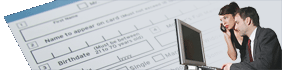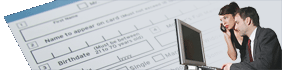The OPEN SYSTEMS® Accounting Software rule file was created based upon the
OSAS 6.0 release demo data.
OSAS 6.0 Rule File
Download the rule file,
and copy it to your UnForm directory as "osas60.rul". Then specify "-f osas60.rul"
on your UnForm commands in config.bbx to put the file into use.
OSAS 6.1 Rule File
Download the rule file,
and copy it to your UnForm directory as "osas61.rul". Then specify "-f osas61.rul"
on your UnForm commands in config.bbx to put the file into use.
OSAS 6.5 Rule File
Download the rule file,
and copy it to your UnForm directory as "osas65.rul". Then specify "-f osas65.rul"
on your UnForm commands in config.bbx to put the file into use.
Any comments or suggestions for improvements and/or corrections to the forms or reports listed
below should be e-mailed to support@synergetic-data.com. If you would like to see other reports
or forms enhanced send a list to the same e-mail address. It is our intention to supply OSAS
VARS with the tools needed to provide their customers with the most professional-looking
documents possible.
The rule file currently includes rule sets for the following forms/reports:
| Accounts Payable | Checks, Detailed/Summary Aged Payables |
| Accounts Receivable | Detailed/Summary Aged Receivables, Statements |
| General Ledger | Balance Sheet, Income Statement, Trial Balance |
| Payroll Processing | Checks |
| Purchase Order Processing | Purchase Orders |
| Sales Order Processing | Invoice, Packing List, Picking List |
| All modules | Generic Reports |
The generic rule set will enhance the top two heading lines to look like other enhanced reports.
Note regarding Financial Statements: These rule sets detect a single financial statement
format per job. Therefore, it is important to print financial statements one at a time
rather than in a batch.
When the rule file is installed, the following notes should be addressed:
- The company name and address used on forms are found in constants at the start of the
rule file and should be modified.
const COMP_NAME="Synergetic Data Systems Inc"
const COMP_ADDR1="2195 Talon Drive"
const COMP_ADDR2="Latrobe CA 95682"
const COMP_PHONES="530/672-9970 Fax: 672-9975"
const COMP_LOGO="sdsilogo.pcl"
If you wish to use a substitution file, you can set these constants to substitution file
values. For example:
const COMP_NAME=@company
As UnForm parses the rule sets, it will substitute the constants, and in turn will find the
substitution file reference and exchange that value for the named value from the
substitution file. This allows different printer aliases to refer to different
company data (by setting different '-s sub-file-name' options).
- To change the logo, change the constant COMP_LOGO to reference the proper file name. As long
as the logo is approximately the same size as the SDSI logo, there should not be any changes
required in the forms to accomodate placement. If you need to use both laser and PDF logos,
just use the same base name for both, like "acmelogo.pcl" and "acmelogo.pdf" and UnForm will
use the PDF logo where necessary, even if COMP_LOGO is set to "acmelogo.pcl". To turn off
logos entirely, just set LOGO_IMAGE="#image" to comment out the use of the image command for logos.
- The constant "SIGNATURE" found near the start of the file should be changed to point to the correct
file. If no signature is to be printed on checks then change the SIGNATURE_IMAGE constant to
"#image".
- Like the logo and signature constants, AP_MICR and PR_MICR constants can be modified to
comment out the "image" command. The correct accounts payable check MICR account # and payroll
check MICR account # should be placed in the AP_MICR_ACCOUNTNO and PR_MICR_ACCOUNTNO constants
if you enable MICR for checks.
- Set the number of AP and PR stubs to print to either 1 for one stub, or 2
for Payor and Employer stubs.
- The 8.5x11 and laser formats of the Picking List and the Packing List are indistinguishable
by UnForm. Therefore, if you need to print both these forms, you must choose different formats
for each in the OSAS Options and Interfaces configuration. Once you have selected which form
is printed in which format, you should modify these constants to match your selections:
const PICKPACK_LASER_TITLE="PICKING LIST"
const PICKPACK_8.5X11_TITLE="PACKING LIST"
- For performance improvements on some forms, you can change any of the _FONT and _CFONT
constants to comment out the font commands used for form detail lines. For example, to speed
up printing of S/O Invoices, change the codes to look like this:
const SO_INV_FONT="#font"
const SO_INV_CFONT="#cfont"
Care was taken to insure the most professional looking reports through the use of proportional
fonts and justification. If speed is an issue when printing these reports, font commands can be
remarked out (#) to increase speed while reducing the enhancements.
Some forms are set up to print two or three copies with special copy titles like "Customer Copy"
and "Accounting Copy". If your customer wants only one copy simply change the pcopies command
to 1. If your customer wants different copy titles then modify the if copy blocks. If your
customer wants more copies then increase the pcopies command and add or modify if copy blocks.
Some final notes:
- All forms have been tested as single-page documents. Multi-page documents have not been tested.
If you encounter problems with multi-page forms, please produce a 'print to file' from OSAS of
the multi-page data, and send it to us at support@synergetic-data.com.
- Check rule sets should be tested with the customers bank.
UnForm and CirrusPrint are registered trademarks of SDSI. General and
MailCall are trademarks of SDSI. Other product names
used herein may be trademarks or registered trademarks of their respective
owners.
SDSI uses Google analytics and conversion tracking on some site pages.
Site design by ZiMDesign.