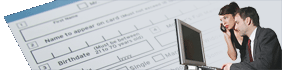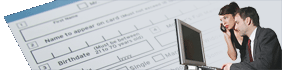Tour the GUI Client
The following images provide examples of the new graphical Windows interface
available with General 6.0. While General itself runs on the server where
the application data is stored, the Windows clients can be freely installed
on any Windows 98 or higher workstation on the network.
Highlights of this new interface are a powerful menu system that provides
searching, sorting, maintenance, and execution of all reports a given
user has access to, a friendly drag and drop design environment, and a
powerful report viewer with export capabilities for Microsoft Excel and
Adobe Acrobat.
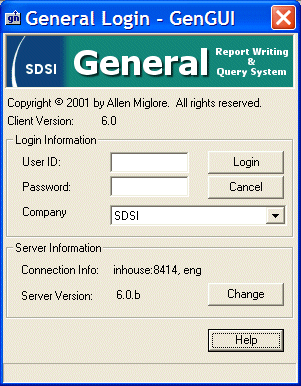
Access to General requires a login, just as on the traditional character
version. Command line options can automate this process, as well as automatically
launch a report.
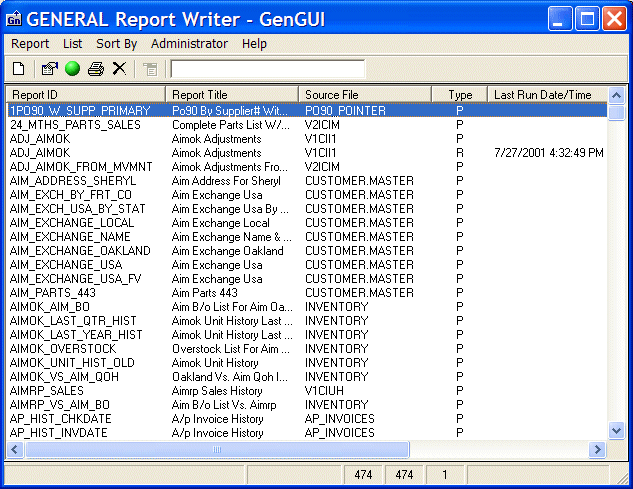
The main menu displays all reports a user has access to, including both
Prompt mode and Run mode designs. From here, a user can simply double-click
a report to launch it, or choose from menu or right-click options to
edit the report's design.
Sorting of reports is as easy as clicking the column header, and if you have
hundreds of reports to scan through, you can enter a filter that will limit
the menu list to just reports that contain filter-matching names information.
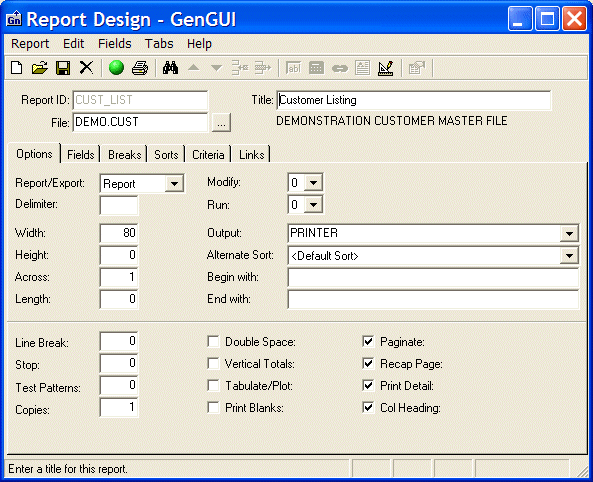
When designing a Prompt mode report, a tab-driven user interface is presented,
with access to report header elements as well as fields, break points,
sorts, and criteria. The design methods follow that of the character mode
version of General, with fill-in-the-blank tables. In addition, however,
the Windows client also supports a friendly drag and drop environment.
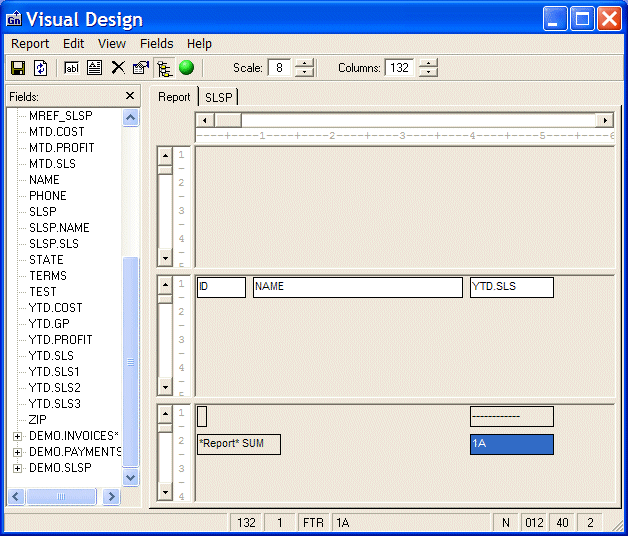
Designing the field layout or custom headers and footers is as simple as
dragging fields to where you want them. Double click any field to set its
properties, such as totals, counts, and no-duplicate settings.
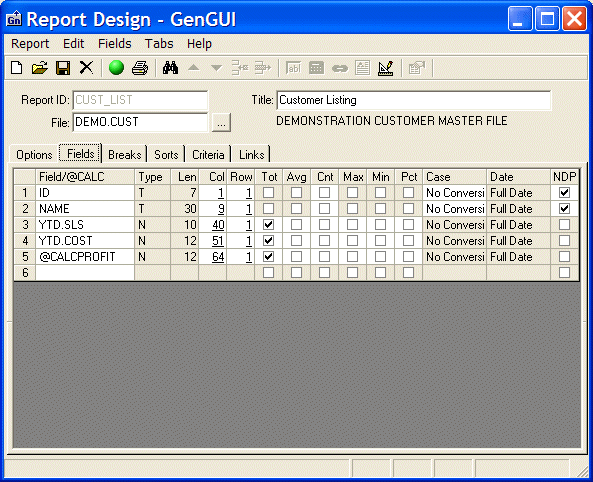
All fields for a report are reflected in the field table. To edit or add
fields to the report, or to define calculations or specify fields linked
from other files, just use the toolbar or click the field row desired.
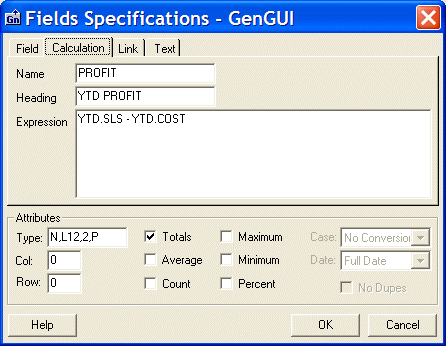
The field specification dialog provides a simple method of choosing fields,
linked fields, or specifying calculation properties. This dialog is available
from both the fields table and the visual designer.
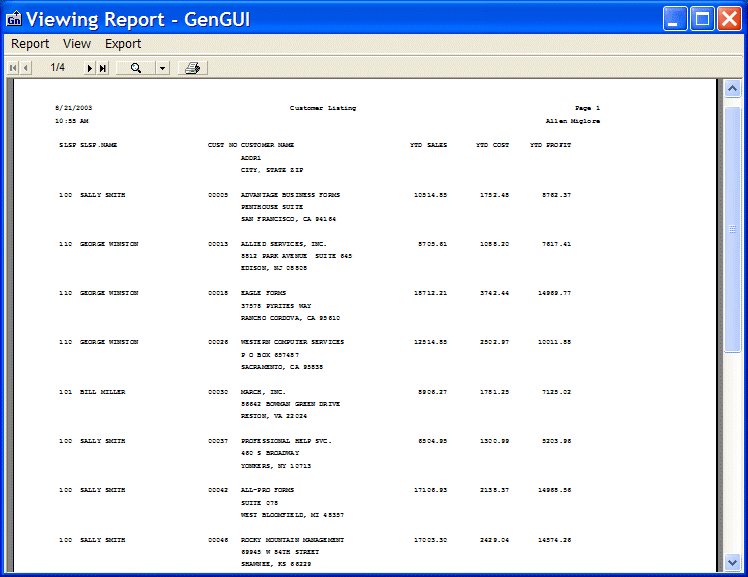
Once a report is run, it can be printed to a server-based printer or file,
printed to a PC-based printer or file, or viewed in the client's preview
window, which offers zooming and panning through the report, as well as
options to email a report or export it to Microsoft Excel or Adobe Acrobat.
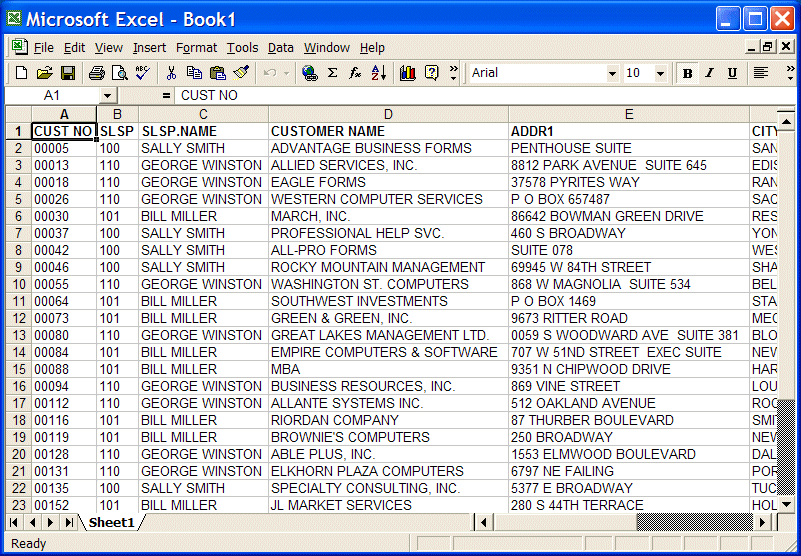
From the viewer, nearly any report can be exported to Excel, no matter
how it was structured. If the report contains break points and sub-totals,
this specification is automatically generated in the worksheet.
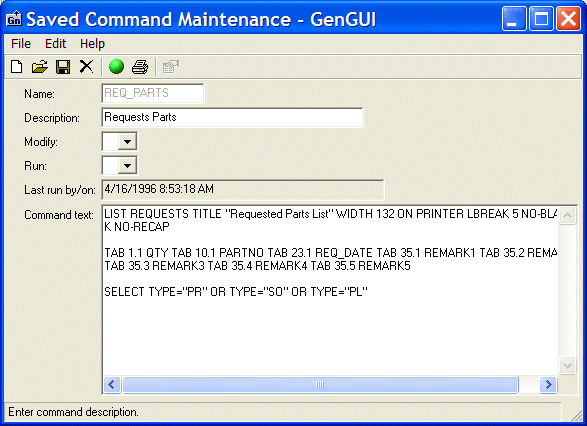
In addition to Prompt mode reports, General has always supported a type
of design called a Run report. This is simply a General LIST command
stored with a name and description. Like the character mode version of
General, the Windows client can create, edit, and execute Run mode reports.
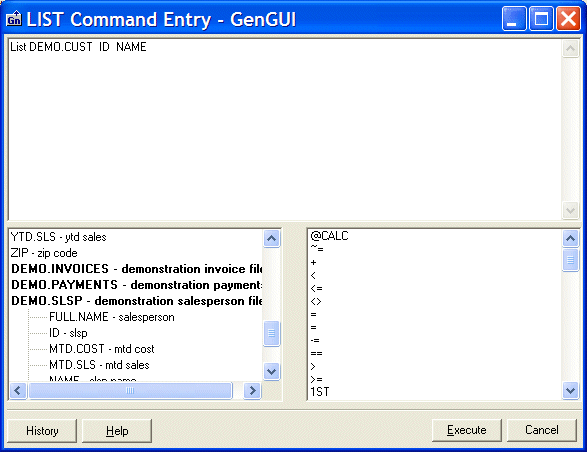
For quick and dirty reports, nothing beats direct entry of a LIST command.
The Windows client makes this easy with both a text entry panel and a point-
and-click window for entering fields and keywords.
UnForm and CirrusPrint are registered trademarks of SDSI. General and
MailCall are trademarks of SDSI. Other product names
used herein may be trademarks or registered trademarks of their respective
owners.
SDSI uses Google analytics and conversion tracking on some site pages.
Site design by ZiMDesign.